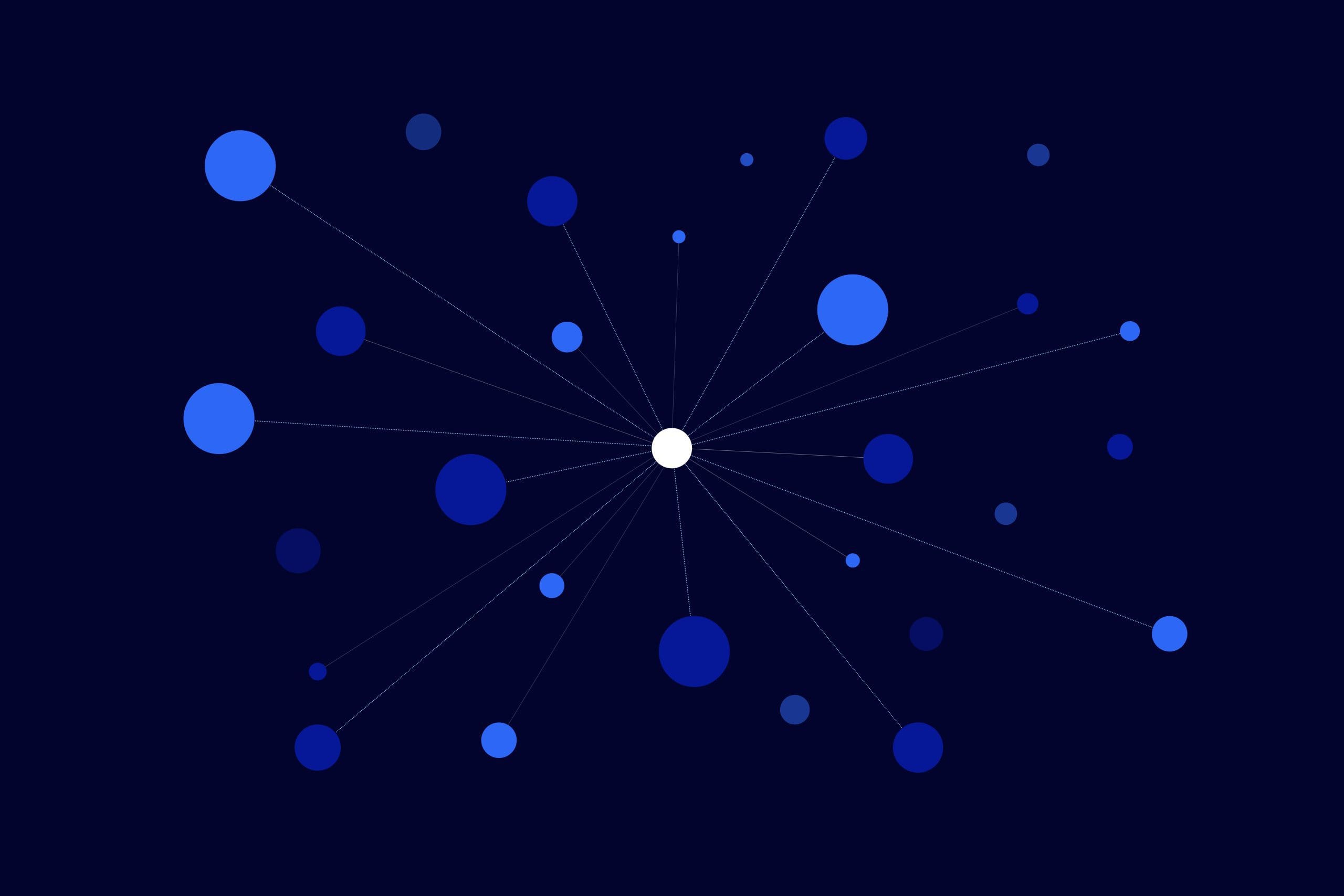
Short Answer
MetaMask is a non-custodial hot wallet that acts as a gateway into peer-to-peer (P2P) transactions and decentralized finance (DeFi) via decentralized exchanges (DEX) and other Web3 applications. MetaMask supports ERC-20 tokens and ERC-721 NFTs.
Users can download the mobile application (iOS, Android) or install the extension for various browsers.
Share With Friends
Note: always make sure you’re using the correct URL — https://metamask.io/ — to access and download MetaMask. There are many fake, phishing websites that attempt to steal from or harm unsuspecting users.
Released by Consensys in 2016, MetaMask is a free, open-source, non-custodial digital wallet that enables over 30 million DeFi and NFT participants to buy, swap, send, and store digital assets. It’s one of the most popular and widely-used gateways to Web3.
At the surface, we may tend to think of MetaMask as a tool for swapping and storing ERC-20 tokens and NFTs. But it’s much more than that: MetaMask has evolved alongside Web3 as it expanded beyond simple token ownership to include NFTs, games, governance, and other on-chain activities.
Through MetaMask, users can interact with a range of centralized and decentralized applications (dApps) like DeFi leaders Uniswap, AAVE, Compound, and MakerDAO, NFT marketplaces like OpenSea, SuperRare, or Rarible, various gaming platforms, and hundreds of other protocols across Ethereum and EVM-compatible networks.
Ongoing development, regular updates, simple UI, and expanding integrations have solidified MetaMask as a core element in DeFi infrastructure. For many participants, it serves as a first step into Web3 outside of a centralized exchange.
We’re building data-driven tools to help all DeFi investors thrive.
We’re building data-driven tools to help all DeFi investors thrive.
Like the content? Follow us.
How to Install MetaMask (Browser)
Step 1: Access MetaMask Website
On your browser, navigate to the MetaMask website. You can learn more about the wallet, the team, and the features — or immediately begin installing the extension. Be sure to use the correct URL (https://metamask.io/) as there are many phishing sites trying to take advantage of users.

Note that MetaMask is available for iOS and Android devices. Links on MetaMask will take users to the respective app store pages for download.

After clicking the “download” button, you’ll be taken to the following screen where you’ll install the extension into your browser. Note that, at the time of writing, MetaMask is available on Chrome, Firefox, Brave, Edge, and Opera browsers. For this walkthrough, we’re using Chrome.

Step 2: Set Up or Import Wallet
Here, users are given the option to create a new account or load an existing wallet by entering their seed phrase. New MetaMask users will create a new wallet.
When creating a new account, users will be:
- asked to create a password
- given a new seed phrase
A seed phrase is a multi-word code (usually 12, 18, or 24 words) that can be used as a failsafe if a user loses access to their cryptocurrency wallet. Think of it as your “master password”. The seed phrase (also called a recovery phrase) unlocks the private keys associated with all the crypto inside the wallet.
As a non-custodial wallet, MetaMask puts the responsibility of seed phrase storage and protection on the user. Never, under any circumstances, share your seed phrase with anyone.
Storing your seed phrase should be done with care. A few options include:
- storing in an encrypted password manager
- write on paper and store safely at home
- store it on fire resistant metallic plate
MetaMask will ask you to repeat your seed phrase to confirm you’ve correctly written it for safekeeping. Once completed, you’ll be taken to your wallet for the first time. You can then adjust account settings and “pin” the plugin to your browser via the puzzle icon (for Chrome or Brave browsers).

Since this is a brand new (empty) wallet, the balance will be zero. By default, MetaMask only shows an Ethereum balance. To get started, users can:
- send Ethereum (or any ERC-20 token) to the wallet
- purchase Ethereum using a third party integration
Before fully engaging with all MetaMask offers, users will need to add Ethereum to the wallet to cover gas fees. If adding another network, like Avalanche, users will need to transfer the native cryptocurrency for that network — in this case, AVAX — to cover gas fees for that particular blockchain.
Get product alerts, integration announcements, and more DeFi resources sent right to your inbox.
Funding Your MetaMask Wallet
Generally speaking, the first step in funding your new MetaMask wallet is to send Ethereum from another wallet or a centralized exchange account. Alternatively, MetaMask uses third-party services like Wyre or MoonPay to let new users buy ETH directly within their wallets.
Having ETH in your new MetaMask wallet is a major first step in accessing, experiencing, and participating in the many aspects of the decentralized internet.

To send Ethereum to your new MetaMask wallet, select “Account Details” from the three-dot drop-down menu. From there, you can:
- single-click copy your wallet address, or
- scan your wallet’s QR code to process a transaction
To send Ethereum from another wallet or an exchange account, you’ll need to paste your wallet address in the “to” or “receiver” line. Then, simply follow the prompts from your outside wallet or exchange account to complete the transaction.
You can use a block explorer, like EtherScan, to verify the transaction, or simply wait until the ETH appears in your new wallet balance.

To purchase Ethereum directly from MetaMask vendors, select the “Buy” button from the main account screen. A pop-up window will appear listing various vendors and payment options. Note that selecting these third party providers may take you to their websites to process payment(s). Once complete, your purchased Ethereum will appear in your wallet after the transaction is confirmed.

Swapping Assets Within MetaMask
Note: To swap assets on the Ethereum network, you’ll need to cover gas fees. Be sure to deposit ETH before moving to this step.
Swapping assets within MetaMask is quite simple. Just like the “buy” button, users will find the “swap” button on the main account page. Clicking will open MetaMask’s swap interface with basic settings. By default, Ethereum is the token listed as the asset being swapped from. Of course, users can change this via the drop-down menu — but can only swap assets held within that wallet.
MetaMask lists many popular ERC-20 tokens in the Swap To drop-down menu. Users can select from these or, for more unique tokens, can add a specific token contract to access it. EtherScan, CoinMarketCap, and CoinGecko are some tools that help users find token contracts. Additionally, individual projects should list their contract addresses on their websites or in their documentation.
Warning: For safety, it’s worth checking the contract on multiple sources. Many scam tokens exist and can (and do) have the same names and symbols as the popular tokens they mimic.

After selecting the desired tokens, users can adjust slippage settings, review swap rates, and confirm gas fee settings before confirming their transaction. Note that there may be a small fee from MetaMask for the swap. This is because MetaMask is aggregating data from multiple DEX sources to find users an optimal price for their desired asset. Saving users time and offering this convenience is, of course, a valuable feature many users are happy to pay for.
Is this content helpful? We want to hear your thoughts.
Adding Networks in MetaMask
As we’ve learned, MetaMask can incorporate thousands of cryptocurrencies and tokens because it works with EVM-compatible networks who follow the ERC-20 standard. This opens many doors for Web3 participants to use MetaMask as a gateway to other blockchains, like Avalanche, Binance, Fantom, Polygon, and many others.

Most networks have very simple step-by-step instructions to add their networks to MetaMask. In the image below, we’ve followed the Binance tutorial to add BNB Chain to MetaMask. Once complete, this wallet could now be used to hold assets on BNB Chain and interact with decentralized applications (dApps) within the Binance network.

Once completed, users can view their additional networks in the dashboard panel. The left-side navigation shows a library of Account Settings including integrated networks.
To access, hover over the user Account Icon, then select Settings from the drop-down menu.

Adding External Wallets
Connecting an external hardware wallet to MetaMask adds additional security features to a user’s DeFi activity.
To add an external wallet, select the Account Icon in the top of the screen, and select the “Connect External Wallet” option from the drop-down menu. From there, select your hardware wallet and follow the prompts in the following steps.

With your hardware wallet connected to your computer, MetaMask will ask to pair with the device. Once a selection has been maid, a simple confirmation should complete the pairing.
While pairing a hardware wallet with MetaMask is a beneficial, security-focused step in protecting your assets, users should be aware that not all DeFi platforms are capable of interacting with hardware wallets. In some cases, users may find they need to use the standard MetaMask wallet to complete transactions and swaps.
Connecting to dApps like Uniswap
Connecting to decentralized applications (dApps) like Uniswap (https://app.uniswap.org/) is simple and straightforward. Users simply need to locate the “Connect” button, which activates a pop up window to confirm the wallet connection. This is a fairly standard interface/process across DeFi protocols, so it should begin to look familiar relatively quickly for new users.
Once connected, users will notice their wallet address appearing — typically where the “Connect” button used to be. Users can begin to exchange, invest, and interact with their chosen DeFi applications however they see fit.

Closing Thoughts
As we’ve seen, MetaMask is a hugely beneficial part of a Web3 user’s toolkit. Whether investing or trading digital assets like tokens or NFTs, participating in governance, connecting to on-chain experiences like games or educational content, MetaMask services as a major gateway to the decentralized web and plays a critical role in many on-chain activities.



